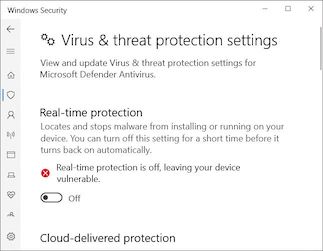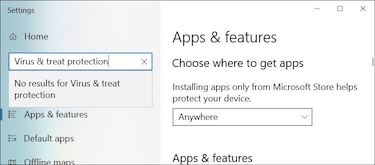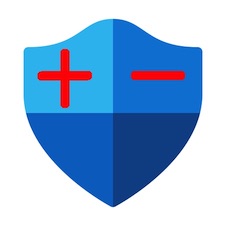Windows Defender
Windows Defender is antivirus software installed on your computer by Microsoft. By default, real-time scanning is enabled. If it detects a potential virus, it will notify you and block the application from running. Windows Defender might even delete the application from your computer without your consent.
False positives are a potential problem with all virus scanners including Windows Defender. If a user determines that Real-Time scanning in Windows Defender is interferring with the normal operation of an application, the user must Add an Exclusion as described below.
When notified of a potential treat by Windows Defender, a user can click the notification dialog and accept the application if it comes from a trusted source. Unfortunately, Virus Scanners often cause applications to crash in random ways without a notification.
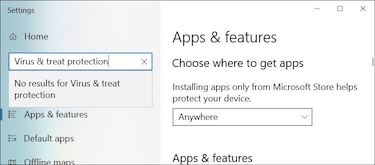
Turn Off Real-Time Scanning
If something interfers with the normal operation of an application or files disappear from your computer, temporarily disable Real-Time scanning in Windows Defender to determine if it is the root cause of the problem.
A Windows Update may re-enable the Real-Time scanning option without your consent.
These instructions demonstrate how to turn off Real-Time Scanning in an up-to-date Windows 10 computer. With older version of the Windows OS, your screens may be different.
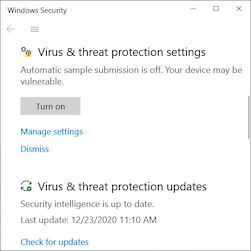 Step 1 - Right Click on the Start button at the bottom left of your screen. At the top left of the presented window, type Virus and threat protection into the Search field.
Step 1 - Right Click on the Start button at the bottom left of your screen. At the top left of the presented window, type Virus and threat protection into the Search field.
Step 2 - In the Virus & thread protection section, click Manage settings.
Step 3 - Toggle the Real-time protection switch to the Off position.
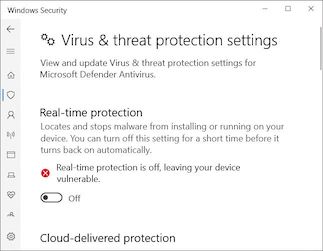
Ensure Windows Defender Trusts your EXE
Follow these steps (which vary somewhat based on your Windows OS) to exclude your EXE from Real-Time scanning in Windows Defender.
- Right click Start menu and choose System.
- Search for Windows Security and click Open Windows Security.
- Select Manage Settings in Virus & Threat Protection Settings.
- Click Add or remove exclusions, then click Add an exclusion.
- Locate and select your EXE which is likely installed under Program Files directory.
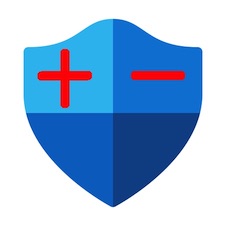
QuickLicense Users
When restarting Windows Home edition, the Real-Time scanning option in Windows Defender is ALWAYS rechecked. This can block Apps from running unless you add an Exclusion. This behavior gets really annoying during the development process.
The "Windows Defender Control" utility lets you permanently Disable or Enable Windows Defender. It is included free with QuickLicense.
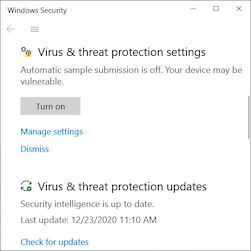 Step 1 - Right Click on the Start button at the bottom left of your screen. At the top left of the presented window, type Virus and threat protection into the Search field.
Step 1 - Right Click on the Start button at the bottom left of your screen. At the top left of the presented window, type Virus and threat protection into the Search field.