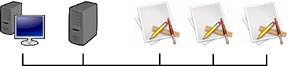
This step-by-step guide shows how to build a floating license server for Mac or Windows applications. With a floating license, your customer has the flexibility to run your software on any networked computer and you are paid for the number of active licenses allowed by the server.
The process of creating a floating license for your application takes little or no programming. During this process, you'll configure on the license works, how your software is activated and generate the executables that are distributed to your customers.
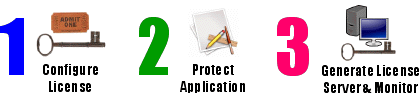
Step 1 - Configure the License
-
Use QuickLicense to configure how the license works. Set checkboxes and make selections in the License dialog to control how the Protected Application connects to the License Server and how the License Monitor is activated on first launch. Click the Make Ticket button to generate an encrypted Ticket file that defines the license and activation process.
-
Create the Protected Application by wrapping a protective license, defined by the Ticket file, around your compiled application with the AddLicense tool. Alternatively, insert a few lines of code into your program to directly call the QuickLicense runtime function. When launched, your application must now be granted a license from the License Server before it will run.
-
Use the MakeServer tool to select the Ticket generated for your license. Add vendor branding like custom text, file names and icons, then click to generate the License Server and License Monitor applications.
 Securely sell additional floating licenses that a customer can apply by simply typing a Server Code into the License Monitor application. Watch the videos for a step-by-step demonstration.
Securely sell additional floating licenses that a customer can apply by simply typing a Server Code into the License Monitor application. Watch the videos for a step-by-step demonstration.