This guide shows how to create a software subscription for any Mac, Windows or Linux product. A Subscription license can be used for desktop applications, plugins, games or spreadsheets. Use QuickLicense with DocProtect for PDFs, eBooks or Videos.
- Manage subscribers with QuickLicense generated Subscription Codes.
- Automate a Subscription license with an online activation server.
- Automate the order and payment process.
Manual Activation
Step 1 - Configure a Subscription License
-
Use the QuickLicense application to configure the license. Set checkboxes and selections in the License dialog to determine how the activation and subscription process works.
Select a Monthly, Quarterly or Yearly time period. Indicate if you want the same Subscription Code for all customers or a computer specific code for each. Generate a platform-neutral Ticket file that defines the license.
Step 2 - Create Protected Application
-
Apply the Ticket to your application to create a protected application. Insert a few lines of programming code to call the QuickLicense runtime directly and bind your application to the license. QuickLicense includes sample code for popular programming languages.
 Alternatively, use the AddLicense wrapping tool to protect your application without programming.
Alternatively, use the AddLicense wrapping tool to protect your application without programming.
Step 3 - Deploy Application
-
QuickLicense includes the royalty-free runtime file that can be used for any number of applications or licenses. There are no fees, special installation or registry changes required. The runtime and Ticket file is included with your application.
If you use the AddLicense wrapping approach, the runtime software and Ticket are embedded within the application file itself.
On first launch, your application presents an Activation dialog to the customer. That dialog requires a computer unique Activation Code that you can generate from QuickLicense.
The Activation dialog can have a link to a web page. That web page can collect the customer information and email it to you. Use QuickLicense Pro to generate that automated web page for your website. QuickLicense can import the customer data with one command, then generate an Activation Code and email it to the customer.
-
In addition to defining licenses, QuickLicense Pro can manage a record of information for each customer. With one command, distribute Subscription Codes to all active subscribers.
The batch email capability allows messages to be individually customized and precisely targeted. The delivery process includes preview, attachments, delivery logs, start, stop and job persistence for a batch of emails.
Step 5 - Enter Subscription Code
Online Activation
-
A Subscription license can be fully automated with an online activation server like Safe Activation, WebActivation or Desktop License Server. Safe Activation is an online service where you log into Service 2 or 3 from a web browser and enter a few screens of data to setup the Subscription license. WebActivation or Desktop License Server runs on your own Windows or Linux website.
The subscription is automatically managed by the activation server. Subscribers with an unconnected computer can retrieve a Subscription Code from any connected computer through a secure web page presented by the activation server.
On the activation server, each Serial Number has a Subscriber checkbox. To disable a subscription, clear the checkbox for that Serial Number.
Order and Payment Processing
-
There are many ways to handle the payment process for a software subscription. One approach is to use a Paypal generated Subscribe button on your website that collects credit card data and then automatically charges the payment each month, quarter or year.
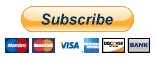 Paypal can send order data to Safe Activation Service 3 to complete the order. Safe Activation sends a customized email message to the customer containing the Serial Number required for activation. Later, if the customer cancels the subscription, Paypal communicates with Safe Activation to terminate the subscription.
Paypal can send order data to Safe Activation Service 3 to complete the order. Safe Activation sends a customized email message to the customer containing the Serial Number required for activation. Later, if the customer cancels the subscription, Paypal communicates with Safe Activation to terminate the subscription.